Contribution FUNDS are the designated areas to which donors direct their donations.
ie. Tithe, Building Fund, Faith Promise, Alabaster, etc.
In most cases, these Contribution Funds
will need a corresponding Checkbook INTERNAL ACCOUNT in order to keep track of the
Deposit, Expenses and Balance of the Fund. The INTERNAL ACCOUNT is created on the Checkbook page.
For more information about
creating INTERNAL ACCOUNTS, Click Here.
Add, Edit or Delete Funds
- To VIEW the FUND list, click SETUP (upper-left) on the Contribution Screen and then click FUND LIST.
- To ADD a Fund: Click the NEW FUND button at the bottom of the List, then Type the new Fund Name.
- Specify the "Tax-Deductible" Status: Double-click inside the "Deductible" column next to the Fund name. Funds that are not Tax-Deductible will not be included on the Donors Receipts and donations to them will not be included as Church income.
- Specify the "Active" Status: Double-click inside the "Active" column. Funds that are not Active will not appear on the list of Funds when posting donations.
- Save changes by clicking the SAVE button below the list if visible. If the SAVE button is not visible, them changes have already been saved.
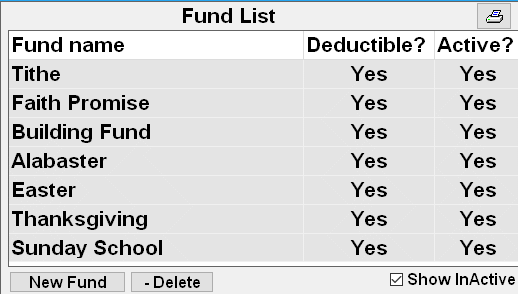
To DELETE a Fund: Click the Specified Fund and then click the DELETE button below the list. Funds that have donations posted to them cannot be completely deleted, but can be made INACTIVE.
To Change the order of the FUNDS: Click/drag/release any fund name up or down the list. This will change the appearance of the FUNDS when posting donations.
- Click the Merge 2 Funds button. (located below the list of Funds)
- Click OK to acknowledge the Instructions Pop-up box.
- Double-Click the Fund NAME that you want to KEEP. This Fund Name will appear GREEN.
- Double-Click the Fund NAME that will MERGE with the one in GREEN. This Fund Name will appear RED.
- Click OK on the Confirmation message.
To Print the Fund List: Click the  button
at the top of the fund list.
button
at the top of the fund list.


