- From the Checkbook screen, click on Setup and then Bank/Internal Acct List.
- The Internal Account List and Bank Account List will be displayed.
- Internal Account Categories have BROWN backgrounds.
Internal Accounts have WHITE backgrounds. Internal Accounts exist within Categories. - To ADD an Account or Category, click the + Add Line button(below the List) and then choose "New Internal Acct" or "New Internal Category".
- Type in the Name of the New Account/Category and press Enter. Names can be up to 50 characters long.
- If Adding an Account, enter in the FISCAL YEAR Starting balance. If this is a new account that has not received Fund income yet, the starting balance should be $0.00. For more information about the Bank and Internal Account relationship, see: An in-depth look at Internal Accounts.
- The Accounts/Categories can be put in a discretionary order by Click-Dragging-Dropping the Row at the desired location on the List.
- To DELETE an Account/Category, Click the ROW to be deleted and then Click the Delete button at
the bottom of the List.
NOTE: A Category cannot be deleted if it has any Accounts in it. An Account cannot be deleted if there are any TRANSACTIONS that have been posted to within the Fiscal Year. Deleting an account in ONE Fiscal Year WILL NOTwill not delete it from prior years. - To EDIT an existing Account/Category, click on the Row and then make the applicable changes. If changes are made to the Name, all transactions in the Fiscal Year will reference the New Name.
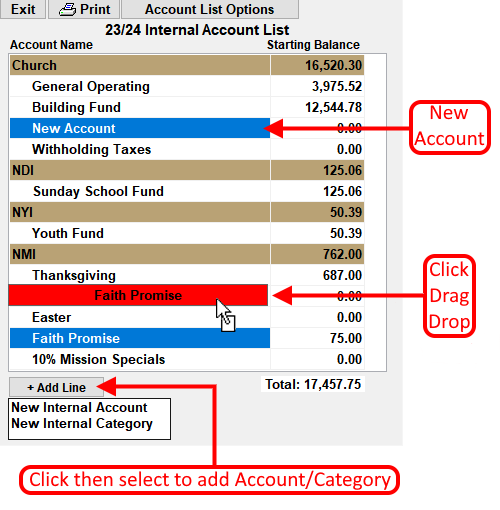
IMPORTANT NOTES:
- The SUM of all Internal Account starting balances MUST EQUAL the SUM of all
Bank Account starting balances.(Totals at the bottom of both lists must be equal)
- The First account in the list SHOULD BE the PRIMARY ACCOUNT that is used for most
transactions in the checkbook register.(typically named "General Operating" in the "Church"
Category. This is the Account that will be CREDITED when Tithe or undesignated Offerings are Deposited.
For more information see:


