Note: Post Contributor Donations BEFORE posting the Deposit into the Checkbook. This will streamline the process.
Post the Deposit
- Select the Online Giving Bank Acct.(top-left of the Transaction Register) If you have not Setup a Bank Account for the Online Giving Acct, then CLICK HERE for instructions.
- Start a new Deposit entry by clicking the DEPOSIT button.
- Set the Deposit Date.
- The Donation Summary will appear listing recents donations.(see below)
- Select the Online Giving Service from the Drop-down menu.
- Click on the Day(s) that will be included in the Deposit. (will turn GREEN when selected)
- Make sure desired DONATION TYPES are selected.(ie. EFT and FEE CHARGED)
- Click AUTO-POST button
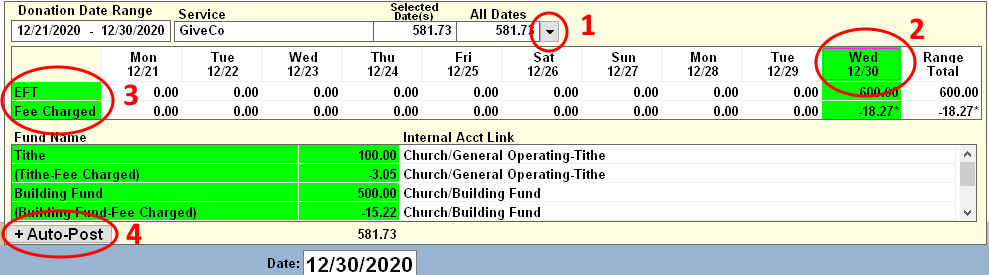
- Deposit information will fill-in
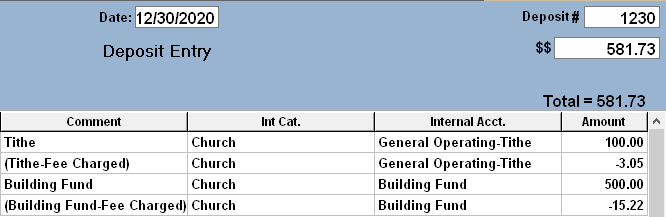
- Option: To show the Fees as Expenses rather than adjustments to Income:
- Double-Click the EC column on the row that contains the Fees.
- Choose the applicable Expense Category, Group and Account.

- Save the Deposit. (Click Save Changes)
For more detailed information see:


