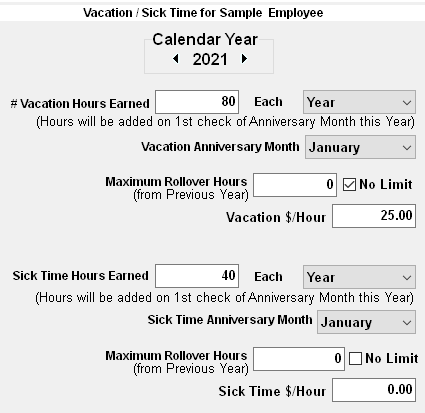- In the upper right corner of the Payroll setup window, click the Time Off tab.
- Select the Calendar year for which the time off will apply.
- Enter into the Hours Earned box the number of Vacation and/or Sick time hours earned. This can be the number of hours earned each paycheck or the number of hours earned each year.
- In the Each box, select either Year or Pay Check.
- Enter the MAXIMUM number of hours that can be carried over from the PREVIOUS Year into the appropriate box or click the NO LIMIT box.
- Enter the rate at which the Vacation or sick time should be paid in the Compensation Rate box.
- Select the anniversary month. This is the month when new time is added to the employee's available time if the hours are earned by year. This would also be the cutoff date where the employee will lose any time that cannot be carried forward to the next year.
If the Each Pay Check option is selected, the number of hours earned will appear on each pay check. If the Every Year option is selected, the number of hours available for the year will appear on the first paycheck of the year. The pay stub will show the total number of hours available for the employee along with the number of hours used on the current pay check.