- From the Contribution Screen, click the Pledges button.
- Add a New Pledge by clicking the New Campaign button. Type in the name of the Pledge such as Faith Promise or Building Fund.
- Specify the Start and End date of the Pledge Campaign by clicking the corresponding column.
- Specify the Contribution Fund to be associated with this Pledge Campaign by clicking in the Fund column and then selecting from the Drop-down menu. If a Contribution Fund for the Pledge has not yet been setup, add a New Fund for this Pledge.
- Type in the Pledge Goal amount.
- Click the "Click Here to Calculate Pledge Data" button if visible. A list of all Contributors will appear.
- Type donor Pledge amounts in the "Pledged" column next to their name.
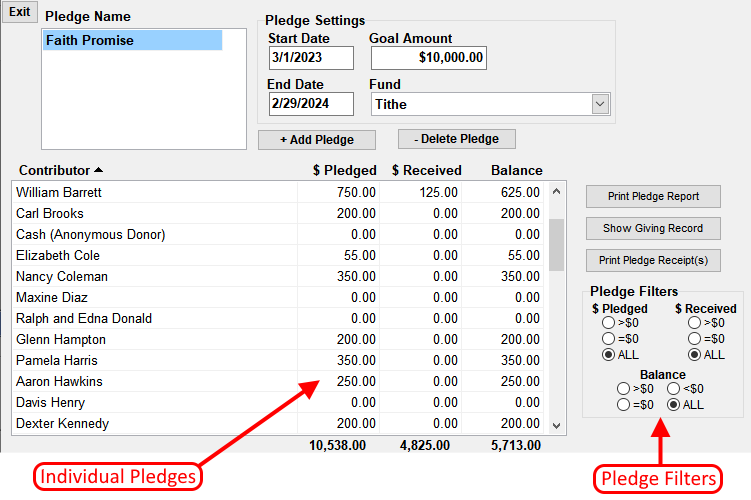
NTS will automatically keep track the amount each person has contributed towards their pledge based on entries made on the Contribution screen to the associated Fund. The status of each individual's pledge can be viewed on the pledge screen.
To view a persons giving record, click on their name in the contributor list. Click the "Show Giving Record" button to see a list of all amounts received and the dates of the contributions.
Filter Settings: Make selections within the Filter box in the Pledged, Donated or Balance columns to affect the information shown in the Donor List. Selecting the "Include Fees" box, will apply Fees to the Amount Donated column.
To Delete a Pledge, click on the Pledge Campaign Name and then click the "Delete Campaign" button. This will delete the Pledge Campaign from the list but will not delete donation entries.


