- From the Checkbook Screen, click the LOANS button.
- Click the Add Loan Button.
- Type the Loan Name/Description in the Loan Name column.
- With the mouse, click on the Start Date box and select the Start Date of the loan from the calendar. Do the same for the end date.
- With the mouse, click on the "1st Pmt Due Date" box and select the date the first payment is due.
- Enter the amount of the loan into the Start Balance box.
-
Type in the Interest Rate. When entering an Annual Percentage Rate, be sure to type in the %
sign. If the rate is 5.5%, then type in "5.5%". See the example below.
If entering an interest rate for the period, do not include the "%". (ie. 0.00458334) - Select intrest rate type. If interest is compounded periodically, select Periodic Interest. If interest is calculated daily, select Daily Interest.
- Select the Payment Frequency.
- To set the amount of the loan payment, click the Amoritization tab. On the left side under Payments, click the button for Other and then enter your loan payment amount in the Other box.
-
Loans that have been paid off can be made inactive or deleted.
- To delete a loan and the associated records, select the loan and then click the Delete button.
- To make a loan inactive (or remove the loan from the primary list), uncheck the Active box in the Loan Settings. To later view this loan, check the View Inactive Loans checkbox at the top of the screen. (The inactive option is only on NTS version 4.90 and above.)
- To view inactive loans, click the "View Inactive" checkbox above the Loan Names list.
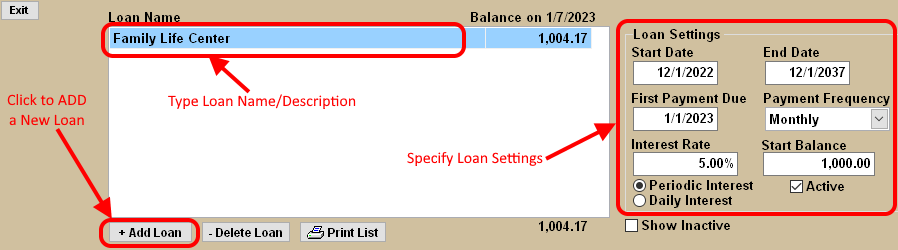
After the basic Loan information has been entered, the next step is to LINK the Loan payment EXPENSE ACCOUNT(S) to the Loan. The account(s) to be linked are the account(s) that will be used when making loan payments. These accounts should only be used for loan payments and for no other expenses. If an expense account just for the loan does not exist, we suggest that a New Expense Account be created.
- Click the Expense Acct Links Tab, which is below the Add New Loan button.
- Click the Add (or New) Link button at the bottom of the screen. The current fiscal year will already be selected, which will typically be what is needed.
- With the mouse, click on the words "No Acct". A list will appear with all the expense accounts. Select the expense account from the list that will be used when making loan payments.
- Click the Calculate button. This will calculate the current status of the loan.
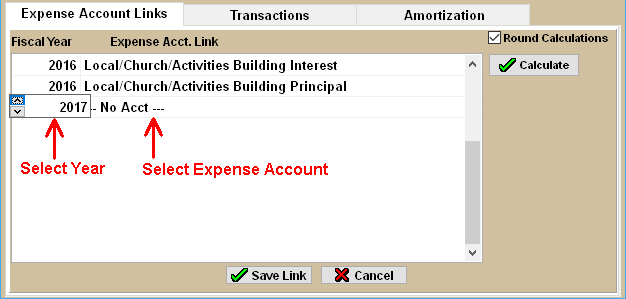
As payments are made on the loan, the transactions will show up on the Transactions tab and the balance will be updated to reflect the payments made.
For more information see:


