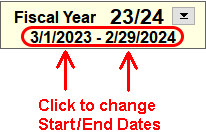A simple adjustment of the Fiscal Year Start/End dates is all that is needed.
For NTS versions 4.50 and above
- In the upper left corner of the checkbook screen, click on the fiscal year start or end date. See the example below.
- A warning message will appear asking to confirm that the fiscal year date needs to be changed. Click Yes to continue.
- NTS versions 5.70 and above: Choose the new start/end date from the calendar. Once the date is selected, double click on the day or press Enter to set the date.
- NTS versions 4.50 to 5.64: Choose the new start/end date from the calendar and then click OK.
For NTS versions 4.40 and below
- Click on the Fiscal Year button at the top of the Checkbook screen.
- Click on the start or end date. See the example below.
- Choose the new date from the calendar and click OK.
It may be necessary to change either the start and/or end date when you start the next fiscal year.