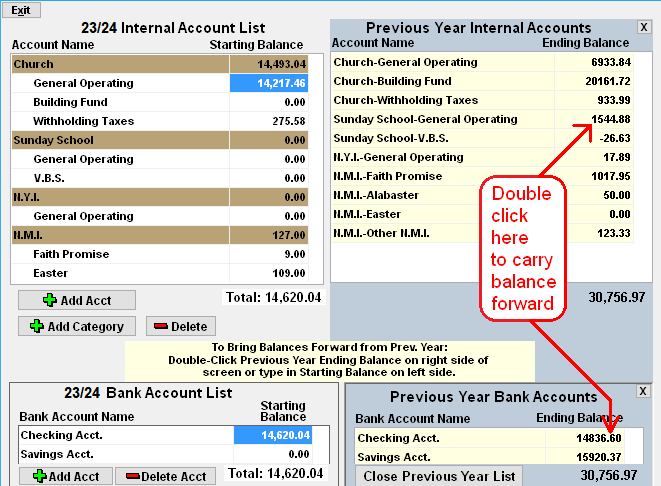- Click the SETUP button at the top of the Checkbook screen, then select "Bank/Internal Account List".
- Click the ACCOUNT LIST OPTIONS button at the top of the window and select "Bring Balances forward from Previous Year".
- The END balances from the Prior year will be displayed on the right half of the window.
The Current year START balances will be on the left side of the window.
The Start balance should typically EQUAL the End balance for each account.
If there are discrepancies, then do one of the following:- Double-click the prior year End balance. This will UPDATE the Current Year Start balance. - or -
- Manually modify the Start balance.
- After all Balances have been updated, the 4 TOTALS at the lower right of each list
SHOULD BE EQUAL. If they are not, then continue to make adjustments.
NOTE: Double-Click the Balance column on the First Acct listed in the Internal Acct section to AUTOMATICALLY SYNC the Balance Totals. - TO ZERO Internal Accts with NEGATIVE Start Balances: Enter $0.00 in the Amount column then SYNC the Balances.(see Note above)