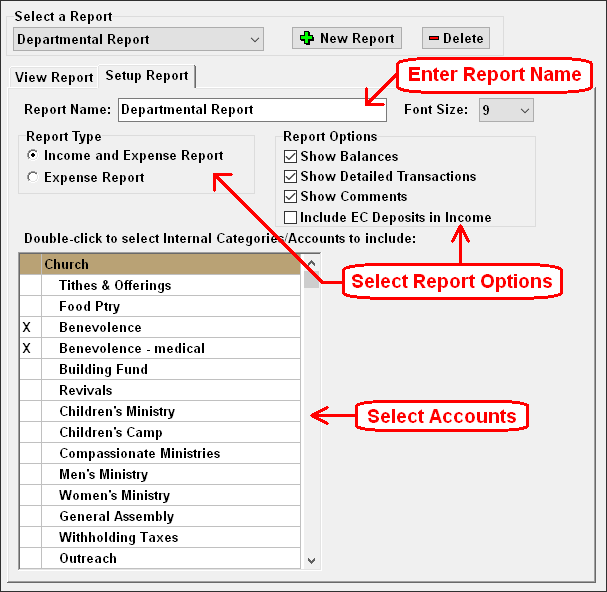- Click the Setup Report tab.
- In the Report Name box, enter a name for the report.
- Select the size of the font from the Font size selection box. This selection affects the on-screen report and the printed report.
-
Choose the Report Type:
- Income and Expense Report: This is the default option which will show income and expenses for selected internal accounts.
- Expense Report: This option will provide a report on selected Expense Accounts.
-
Choose the report options:
- Income and Expense Report:
- Show Balances: This option displays the beginning and ending balances.
- Show Detailed Transactions: Displays a detailed list of all transactions on the account.
- Include EC Deposits in Income: EC (or Expense Credit Deposits) are typically listed with expenses as a reduction of expenses. This option will include these deposits in the income section of the report.
-
Expense Report:
- Show Detailed Transactions: Displays a detailed list of all transactions on the account.
- Show Budget: Includes the Budget on the report.
- Income and Expense Report:
- In the account list, double-click on an account to include the account in the report. An 'X' will appear to the left of the account name indicating it is selected. Double-click again to remove the selection.
- To create more than one Departmental Report, click the Add New Report button. Repeat steps 2 through 6 for each new report.
- To entirely delete a report, click the Delete button.