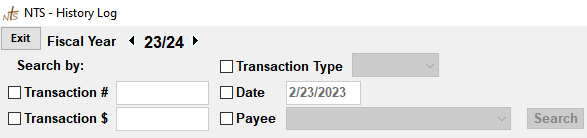The history log search allows you to search through all the transactions in the history log. You can search by one or more of the following options: transaction type, number, amount, date, and/or payee.
- Click the checkbox next to each option you would like to search by and then enter or select what you want to search for.
- Click the Search button. The search will take you to the first transaction that matches or give you a message saying no transactions match the given criteria.
- Click the search button again or press F3, to see if any other history log entries are a match.
The automatic backup feature is designed to make a backup without user intervention. When changes are made in the system, the system makes a backup on your hard drive. This occurs when you exit the Checkbook or Contribution screens.
NOTICE: The default location for the automatic backup is the computer's hard drive. Backups stored on the hard drive will not protect you against data lose due to a hard drive failure or viruses that may erase data from your hard drive.