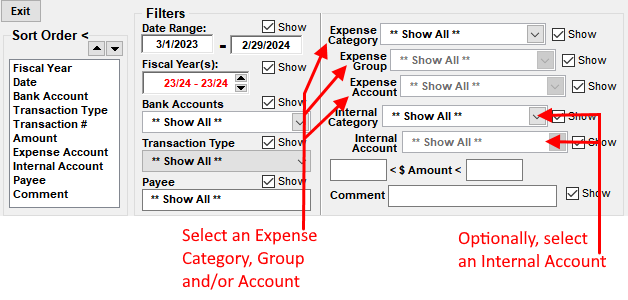If there is a specific expense account or internal account you want to view transactions for; you may want to try the Periodic Financial Report Detail Box feature.
The Transaction Detail Report can be used to create an itemized report. Using this report, you can create the report based on either an expense account or an internal account.
- From the Checkbook screen, click on Reports and then Transaction Detail Report.
- At the bottom of the screen are several filters that can be used to create a report for a specific department. The accounts you choose will be based on how you have your accounts setup and exactly what information you are trying to isolate. In most cases you will want to select either an expense account or an internal account corresponding to the department. In some cases, you may have an expense group setup for a department. In that case, select just the expense group and then leave the expense account setting as "Show All." See the illustration below to see what settings to change.
When you change the expense/internal account filters, only transactions that use the specific accounts selected will be shown on the report.
For more information see: