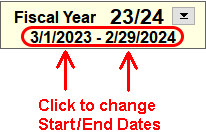This error typically indicates that the Fiscal Year start or end date has been changed to an incorrect date. The dates in the Fiscal Year box should always reflect the fiscal or church year start and end dates. To check the dates:
- Check the FY start and end dates in the Fiscal Year box (top left corner of the Checkbook screen.) If you have NTS version 4.40 or before, click the Fiscal year button to view the start/end dates.
- If a date is incorrect, click on the date. Choose the correct date from the calendar and then click OK to the correct date.
The only reason these dates should be changed is if the fiscal or church year start or end date is changed to a new date. If you need a report or contribution receipt with a different date range, it is always possible to change the date range on the report or receipt without changing the checkbook Fiscal Year dates. If you need further assistance with a report date range, please contact us.