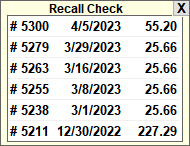The Recall transaction window lists up to the last 10 transactions matching the Transaction Type. Checks/E-Payments list the last 10 transactions for the selected Payee.
- When posting a Check or E-Payment, fill in the Payee and then press Enter or click inside the amount box. For all other transactions, go to the Amount box. The Recall window will appear on screen.
- To Recall a prior transaction, click on the transaction in the recall list, or press the space bar, ⁄, or \ keys. After selecting a transaction, all of the information for that prior transaction will be filled in for you.
- If you don't get the correct transaction the first time, click on a different transaction or press one of the keys in step 2 again to go though the different transactions in the list until you find the correct one.
This is a quick way to fill out the information for a transaction without manually filling in all the details. If necessary, you can change any of the amounts, or anything else, on the transaction after recalling a prior transaction.
If you need to close or minimize the Recall window, click the "X" button in the upper right corner.