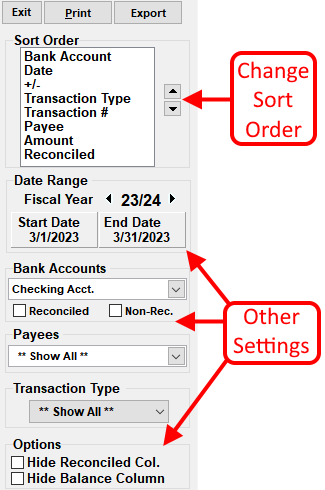To Access The Bank Transaction Report:
From the Checkbook or Main Menu screen, click Reports, then Bank Transaction Report.
Filter Options: Set Filtering options on the LEFT side of screen. Selected filters will determine which Transactions are displayed and how they are displayed.
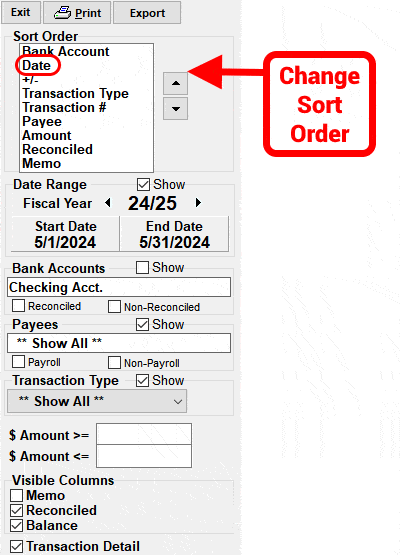
- Sort Order: Transactions may be shown in a specific Order by using the SORT ORDER feature.
The Sort Order list shows the order that Transactions are displayed.
The Sort Order can be changed using one of the following methods:- Double-click any Column Title to Sort by that Column. Double-click a second time to reverse the Order. The Sort Order list will update accordingly.
- Click on a Field Name in the Sort Order box (ie. Payee).
- Click the Up/Down arrow button (to the Right of the List) to move the Field.
- Double-click the Field Name to reverse the Order. (ie. Payees displayed in reverse alphabetical order).
- Date Range: To specify the Date Range of Transactions displayed,
- Click START or END DATE
- Locate the desired Date on Popup Calendar
- Double-Click the DAY or press the ENTER key on the keyboard
- To Select the entire Fiscal Year, Double-Click the words "Date Range."
- BANK Account(s): To Select one or more Bank Accounts,
- Click inside the box beneath "Bank Accounts"
- Click on desired Bank Account name on Drop-down list
- To Select more than one Bank Account, hold down the CTRL or SHIFT buttons on the keyboard, then continue selecting Names.
- To REMOVE All selections, select " ** SHOW ALL **"
- When finished making selections, click inside the box beneath "Bank Accounts"
- Reconciled option: To View ONLY Reconciled or Unreconciled transactions, Click the applicable box below the Bank Account selection box. If BOTH boxes are Checked/Unchecked, then ALL transactions will be displayed.
- Payee(s): To Select one or more Payees,
- Click inside the box beneath "Payees"
- Click on desired Payee name on Drop-down list
- To Select more than one Payee, hold down the CTRL or SHIFT buttons on the keyboard, then continue selecting Names.
- To REMOVE All selections, select " ** SHOW ALL **"
- When finished making selections, click inside the box beneath "Payees"
- Payroll option: To View ONLY Payroll or Non-Payroll transactions, Click the applicable box below the Payee selection box. If BOTH boxes are Checked/Unchecked, then ALL transactions will be displayed.
- Transaction Type(s): To Select one or more Types,
- Click inside the box beneath "Transaction Type"
- Click on desired Type on Drop-down list
- To Select more than one Type, hold down the CTRL or SHIFT buttons on the keyboard, then continue selecting Types.
- To REMOVE All selections, select " ** SHOW ALL **"
- When finished making selections, click inside the box beneath "Transaction Type"
- $ Amount: To display transactions in a specific $ Amount Range, type an Amount in either the $ Amount>= or $ Amount<= boxes, then press the ENTER key on the keyboard. To remove the $ Amount filter, erase the Amount in the box.
- Show/Hide Columns: Check/Uncheck the SHOW box next to Date Range, Bank Accounts, Payees, Transaction
Type or the box next to Memo, Reconciled or Balance in the Visible Columns box.
The Balance column can only be displayed when ONLY One Bank Account is selected, and no other Filters are set except Date Range and/or Reconciled. - View/Hide Transaction Detail: Check/Uncheck the "Transaction Detail" box. If this box is unchecked, the Transaction Detail will also NOT be included when Printing.
To Print: Click the Print button.
To Export: See Export Reports for instructions.
For more information see: