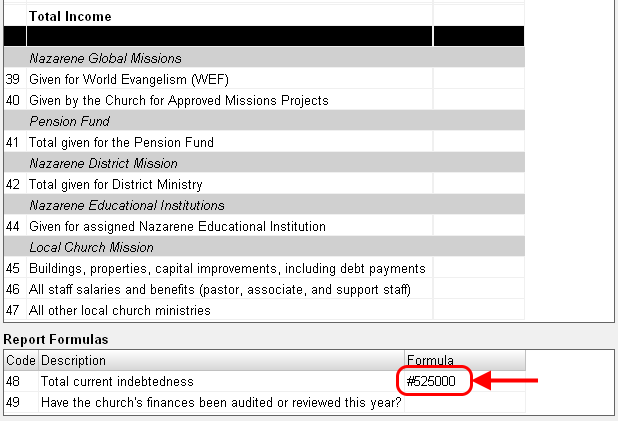- At the top of the annual report, click Setup Report.
- Go to the Report Formulas section at the bottom of the report.
-
On line A - Total Allocations, do the following based on the version of NTS you have:
- Version 4.90 or above - Set the formula for the Total Allocations to "@TD". This special formula will pull the Total Allocations Due from the Allocation Report. See the illustration below.
- version 4.86 or below - Enter the amount due for the allocations this year into the Formula column. Precede the amount with the # sign. Be sure to enter dollars and cents. Example: #8952.00
If the amount paid is incorrect, then you need to check your annual report setup. See the link below for further instructions.
For more information see: