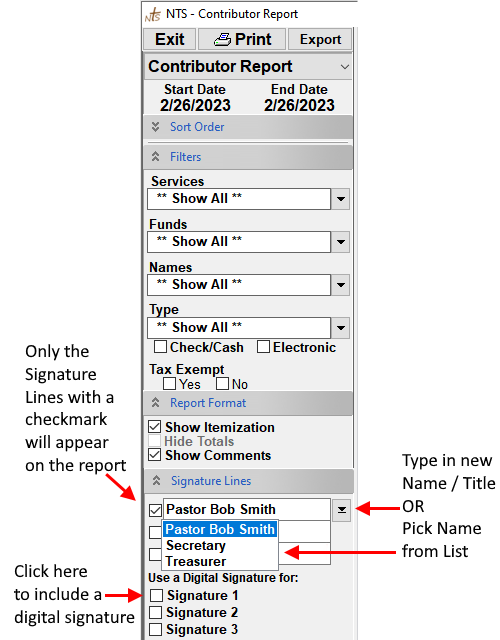- Open the Totals, Contributor, or Receipts Reports. On the left side of the report screen, find the "Signature Lines" section.
- Click the box next to the Signer's Name. Up to 3 Lines may be added.
- Type the Signer Name next to the box or Click the Drop-down menu button on the right side of the box and then select from previously used Names.
- To Add a Digital Signature Image for a Signer, Click the Image box OR click the drop-down menu button to the
Right of the Signature Image box and then click the column next to the Signer name. Then select from the File Selection
dialog window. (JPG,PNG or BMP files) Also, make sure to check the "Print Signature Image" box.
To REMOVE a Signer or Image from the List, press the DELETE button on the keyboard with the Row to delete selected in the List.
To Remove Signer Names from the list: Select the Signer Name (Right-Click or use up/down arrow keys), then press the keyboard Delete key.