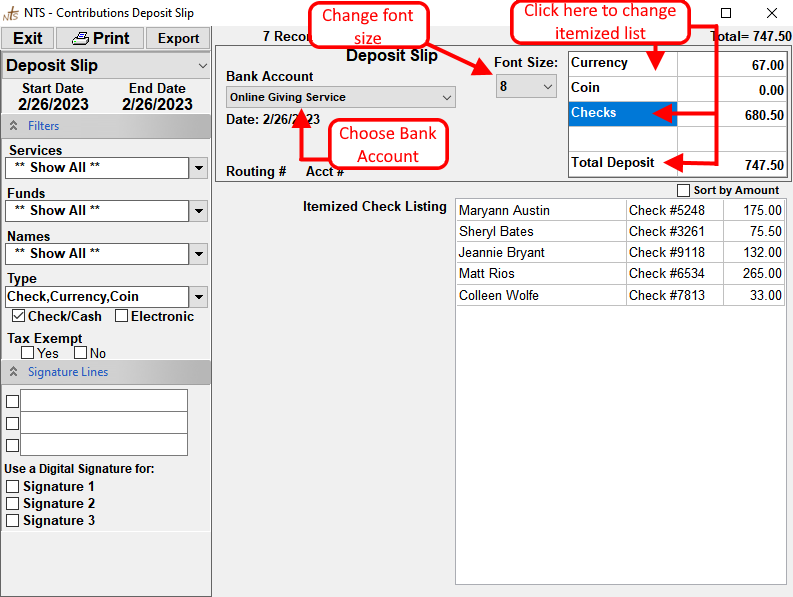The Deposit Slip provides the totals for Check, Currency and Coin. It will also show a list of all checks that were posted with the name of the contributor and the check #.
- From the Contributions screen, click on Reports and then Deposit Slip.
- The Date Range will automatically be set for the most recent Sunday. To change the Date Range, click on the Start and/or End dates to select a new date.
- The report can be filtered using the standard Contribution options. For further instructions on filtering the report, see Customizing Contribution Reports (Filters Section).
- To include bank account information (account and routing numbers) on the report, select the appropriate account from the Bank Account selection box. See the example below. (For this to work, account numbers must first be recorded on the bank account setup.)
- The report includes an itemized list of all checks. To change the itemized list to view currency or coin or all contributions, click on Currency, Coin, or Total Deposit. See the example below.
- To include custom signature lines on the report, see the link below for more information.
-
To print the report, click the
 button. To change
the size of the font on the printed page, select a size from Font Size box before clicking Print
(available on NTS version 4.30 and above.)
button. To change
the size of the font on the printed page, select a size from Font Size box before clicking Print
(available on NTS version 4.30 and above.)
For more information see: