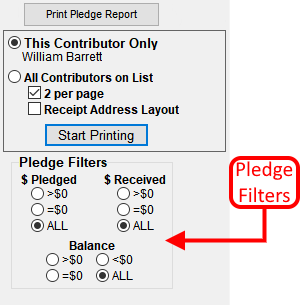- To print receipts for pledges, go to the Pledge screen.
-
To print a receipt for only one person, click on their name in the list and then click
 . To print a
receipt for all contributors, just click the Print Pledge Receipts Button.
. To print a
receipt for all contributors, just click the Print Pledge Receipts Button. - A box will appear with a couple of print options. The option to print a single receipt for one person is automatically selected. If you want to print a receipt for all contributors, click the "All Contributors on List" option.
- You have the option to print 2 receipts per page or print each receipt on a separate page. The 2 per page option is automatically selected. To print one receipt per page, un-check the "2 per page" option.
-
Printing receipts for all contributors on the list will print a receipt for all contributors
including those who did not make a pledge and those who have not contributed toward the pledge.
To eliminate either of these groups of people, do the following:
- To print a receipt for only those who have contributed, change the Pledge Filters under $ Received to >$0.
- To print receipts only for those who made a pledge, choose the >$0 option under $ Pledged.
- The Receipt Address Layout option is for users who have a custom setup for their regular contribution receipts. By selecting this option, the system will use the custom address setup when printing the pledge receipts.
- Click Start Printing to print the receipts.
The Receipt Address Layout option allows the user to position the contributors Name and Address on the form. Generally this is used for positioning the address for use with windowed envelopes. See the link below for more information.
For more information see: