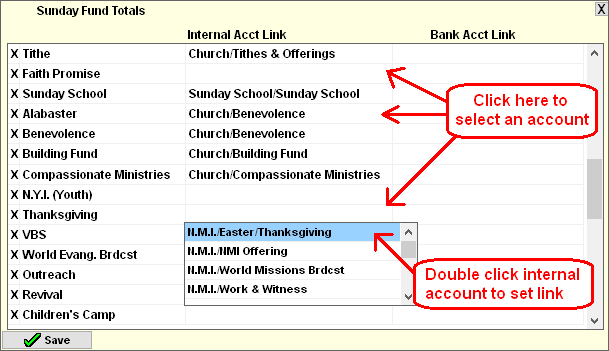- From the Checkbook screen, click Setup and then Deposit Fund Links.
- All the funds from contributions will be listed. Funds that are not linked to an internal account will not have anything in the Internal Account Link column. The link can be set for any fund with or without an existing link. Click in the Internal Acct Link Column to choose an account for a fund.
- A list of Internal Accounts will appear. Double click on an internal account to set the link.
- Optional: If certain funds should only be deposited into a specific bank account, choose a bank account in the last column. When a bank account is selected, the funds will only be included when a deposit is made into the specified account.
- Repeat steps 2 through 4 for each fund that needs to have a link set or changed.
- Click the Save button to save the links or click the X button to cancel the changes.
For more information see: