The Specific Date Range Backup feature is typically used when the user wishes to share Donations posted on
their computer for a specific date with a second computer WITHOUT replacing all of the other Donation information on
the second computer.
Example: The Offering Counting team record Donations at the Church each week and then make
a Specific Date Range Backup for that date, then the Treasurer RESTORES from that Backup at their home computer.
The Treasurer's computer is the Primary computer used for church accounting and it contains the MASTER data set.
- Click the Backup/Restore icon on the NTS Main Menu screen.
- Select the applicable Year by clicking the up/down arrows.
- Click the RESTORE box in the upper-left corner of the Contributions section.
- Select(Click) the Specific Date Range Backup from the Previous Backups menu.
IMPORTANT NOTE: Specific Date Range Backups will have the (SDR) label in the Donations Date Range column. If this label is NOT present, then the Backup is NOT a Specific Date Range Backup.
If you do not see the Specific Date Range Backup on the list, then you will need to manually select the Backup folder location by first clicking in the "Click HERE to Choose Location" box.
If restoring from a USB/flash or external drive, insert the device into the computer before making the selection. - Click the "Start Contributions Restore" button.
- Click OK in the confirmation window. A progress bar will appear showing the status as the files are copied from the specified location.
- After files have been copied, the message "Restore Completed" should appear.
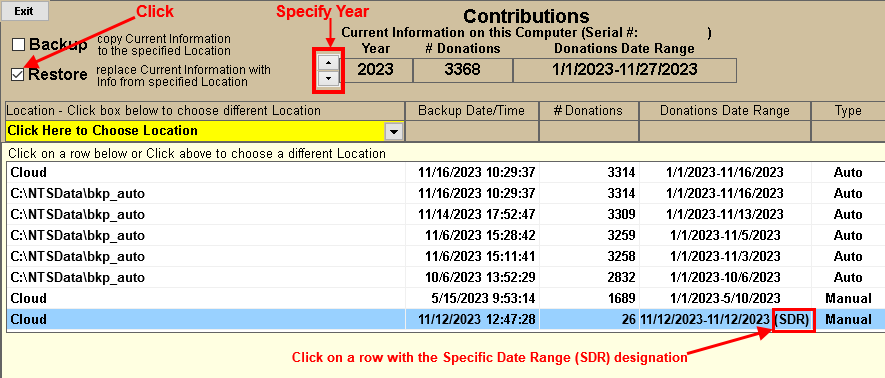
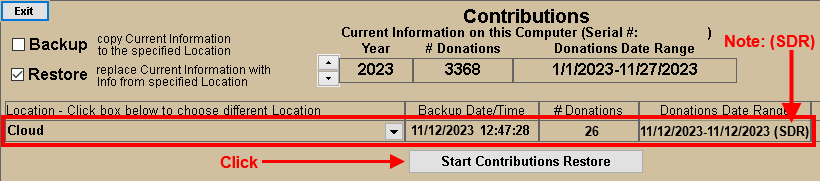
NOTES: When Restoring Specific Date Range data, ALL of the current Donations data on this computer for the selected DATE RANGE will be DELETED and then REPLACED by the selected Backup file data. None of the other donation dates will be affected.
How to Backup Donations for a Specific Date Range[Video] [TEXT]

